Accessing Paystubs in Dayforce
To access your paystubs, you will first need to log into Dayforce. Use your company ID, username, and password. Contact your HR department if you encounter any log-in issues or need assistance with credentials.
After logging in, navigate to the earnings section. This is typically found in the upper left corner under the hamburger menu. From there, select “Earnings” to view your available paystubs for different pay periods.
Logging into Dayforce
To begin accessing your paystubs, the first step is logging into your Dayforce account. This can be done through the Dayforce website on a computer or via the Dayforce mobile application on your smartphone or tablet. Ensure that your web browser has JavaScript enabled for the application to display correctly.
You will need your Company ID, username, and password to successfully log in. If you’re unsure of your Company ID, or have forgotten your username or password, it’s best to contact your company’s HR department for assistance. They can provide you with the necessary credentials or guide you through the password reset process.
If you are using a work computer and find it difficult to remember your password, consider using a password manager to securely store your credentials. However, always adhere to your company’s IT policies regarding password management and security. Remember, Dayforce implements security measures to protect your information.
Navigating to the Earnings Section
Once you have successfully logged into Dayforce, your next step is to navigate to the “Earnings” section to access your paystubs. The location of this section may vary slightly depending on the version of Dayforce your company uses, but it is generally found in one of two places;
On the web version of Dayforce, look for a “hamburger menu” – an icon consisting of three horizontal lines, typically located in the upper left-hand corner of the screen. Click on this menu to reveal a list of options, and select “Earnings” from the list. This will take you to the page where your paystubs are stored;
Alternatively, some versions of Dayforce may have a more direct navigation system. Look for a tab or link labeled “Earnings,” “Pay,” or “Paystubs” on the main dashboard. Clicking on this link will also take you to the correct section. Once in the Earnings section, you can view and download your paystubs.
Downloading Paystubs as PDF
To download your paystub as a PDF, first select the specific pay period you need. Click the arrow next to the month to review paystubs from that time.
Selecting the Pay Period
Once you are in the earnings section of Dayforce, the next step is to select the particular pay period for which you want to download the paystub as a PDF; Dayforce typically displays a list of available pay periods, often organized by month and year. To find the specific paystub you need, you may have to navigate through the list. Look for the arrow or navigation buttons that allow you to scroll through different months or date ranges.
After locating the desired month, click on it to reveal the paystubs available for that period. The paystubs are usually listed with their corresponding dates and pay amounts. Once you’ve pinpointed the exact paystub you wish to download, click on it to proceed to the next step in the PDF downloading process.
Using the Print/Download Option
After selecting the correct pay period within Dayforce, you will typically find a “Print” or “Download” button to obtain your paystub as a PDF. This button is usually located at the top or bottom of the paystub details page. Clicking this button will initiate the process of generating a PDF version of your earning statement.
In some cases, clicking “Print” might open a print preview window within your browser. From here, you can select the option to “Save as PDF” if a direct download option is not immediately available. Ensure your printer settings are configured to save the file as a PDF rather than physically printing it. Once the PDF is generated, you can save it to your desired location on your computer or device for future reference.
Dayforce Mobile App Functionality
To access Dayforce on your mobile device, download the Dayforce app from the Apple App Store for iOS or the Google Play Store for Android devices. This offers convenient access.
Downloading the Dayforce Mobile App
To begin using the Dayforce mobile app, you must first download it from your device’s app store. If you have an iPhone or iPad, visit the Apple App Store. Android users can find the app on the Google Play Store. Search for “Dayforce” and ensure you download the official Ceridian Dayforce application to protect your personal information.
Once you’ve located the correct app, tap the “Install” button (or the cloud icon if you’ve previously downloaded it). The app will automatically download and install onto your device. Ensure you have a stable internet connection to avoid interruptions during the download process. After installation, the app icon will appear on your home screen or in your app drawer, ready for you to begin the log-in process and access your paystubs and other information.
Viewing Paystubs on Mobile
Once you have successfully downloaded and installed the Dayforce mobile app, viewing your paystubs is a straightforward process. Open the Dayforce app on your mobile device and log in using your established credentials – typically your company ID, username, and password. If you encounter any login issues, contact your HR department for assistance.
After logging in, navigate to the “Earnings” section within the app. This section usually houses all your paystub information. Tap on the specific pay period you wish to review, and the corresponding paystub details will be displayed on your screen. You can view details such as gross pay, deductions, taxes, and net pay. Some apps also offer the option to download the paystub as a PDF directly to your device for offline viewing or printing.

Understanding Paystub Information
Paystubs in Dayforce contain various pieces of crucial information regarding your earnings and deductions. At the top, you’ll typically find your personal information such as your name, address, and employee ID, along with the pay period dates. The gross pay section outlines your total earnings before any deductions.
Following gross pay, you’ll see a breakdown of all deductions. These can include federal and state income taxes, Social Security and Medicare taxes (FICA), and any other deductions for benefits like health insurance, retirement contributions, or union dues. Each deduction will be clearly labeled with the amount withheld.
The net pay is the final amount you receive after all deductions have been subtracted from your gross pay; This is the amount that is actually deposited into your bank account. Ensure you carefully review all sections of your paystub to understand how your pay is calculated and to identify any potential discrepancies. Contact your HR department for any clarification.
Dayforce Wallet Functionality
The Dayforce Wallet allows you to access your earnings anytime. You can manage your finances and make secure transactions. If your employer has activated Dayforce Wallet, download the app now.
Transferring Funds from Dayforce Wallet
To transfer funds from your Dayforce Wallet Card to another bank account, you’ll need to use the Dayforce Wallet app. Begin by navigating to the “Transfer” tab within the app. You will then be prompted to add your bank account information. This includes specifying the account type (e.g., checking, savings), providing the account number, and entering the routing number for your bank.
Ensure that all the information is accurate to avoid any transfer issues. After adding your bank account, you can initiate the transfer process. Keep in mind that standard transfers typically take one to three business days to be fully processed and reflected in your bank account. Always review the transfer details before confirming to avoid any errors.
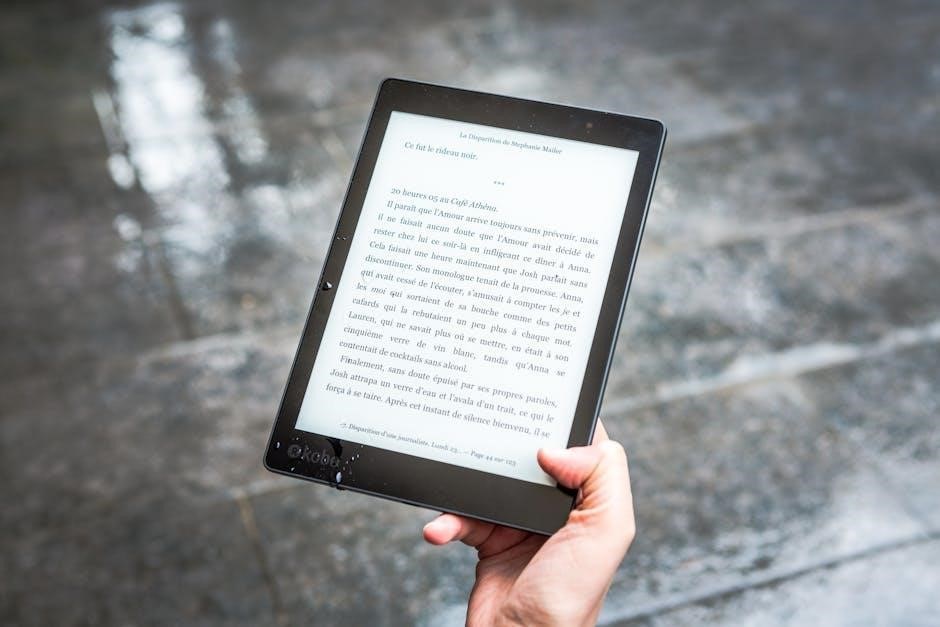
Troubleshooting Dayforce Access
If you are having trouble accessing Dayforce, especially with password resets, ensure the reset link isn’t displaying an error. Contact HR for assistance if the link fails, as security protocols may be overzealous.
Password Reset Issues
Encountering password reset issues in Dayforce can be frustrating, especially when trying to access your paystubs. Many users report that the password reset link sent to their email often leads to an error message, preventing them from regaining access to their accounts. This issue is exacerbated by stringent security measures that, while intended to protect sensitive information, can sometimes feel excessive for a scheduling or payroll application.
If you experience this, first ensure that you are using the most recent password reset link, as multiple requests can invalidate older links. Clear your browser’s cache and cookies or try using a different browser to rule out any browser-related issues. If the problem persists, contact your HR department or Dayforce support directly. They can manually reset your password or provide alternative solutions to help you regain access to your account and view your paystubs.

Dayforce Security Measures
Dayforce employs several security measures to protect user data, including paystub information. These measures include password requirements, encryption, and secure servers. Multi-factor authentication might be implemented to add an extra layer of security when accessing sensitive information. Dayforce aims to balance robust security with user accessibility, but some users find the security protocols cumbersome, especially when resetting passwords.
The platform also undergoes regular security audits and updates to address potential vulnerabilities and ensure compliance with data protection regulations. These measures are in place to safeguard your personal and financial information. While some security protocols may seem inconvenient at times, they are essential for maintaining the integrity and confidentiality of your data within the Dayforce system. Always ensure your web browser has JavaScript enabled for optimal security.

Dayforce Integration with Other Systems
Dayforce can integrate with time-clocking systems. This allows for worked hours to be exported into Dayforce in a Ceridian-ready format. This will allow for payroll processing and accurate paystub generation.
Exporting Hours to Dayforce from Time-Clocking Systems
If your organization utilizes a separate time-clocking system, such as 7punches, integrating it with Dayforce can streamline payroll processes. This integration allows for the seamless export of worked hours into Dayforce, eliminating the need for manual data entry and reducing the risk of errors. By exporting hours in a Ceridian Dayforce-ready format, organizations can ensure accurate and timely payroll processing, leading to improved employee satisfaction and reduced administrative burden.
The specific steps for activating and configuring the integration may vary depending on the time-clocking system used. Consult the documentation for your time-clocking system and Dayforce to understand the necessary steps for establishing the connection. Once the integration is set up, worked hours can be automatically transferred to Dayforce, simplifying the payroll workflow and ensuring data consistency across systems. Remember to verify the exported data for accuracy before finalizing payroll processing.
