Wii Console Instruction Manual: A Comprehensive Guide
Welcome to the comprehensive guide for your Nintendo Wii console! This manual is designed to provide you with all the necessary information to set up, operate, and enjoy your Wii system. Whether you are a new user or an experienced gamer, follow the instructions to ensure a safe and fun gaming experience.
The Nintendo Wii is a revolutionary gaming console that brought motion-controlled gaming to the masses. This section provides an overview of the Wii console and its unique features. The Wii console includes motion-sensitive controllers, known as Wii Remotes, that allow players to interact with games in a more intuitive and engaging way. It also supports various accessories like the Nunchuk, enhancing the gameplay experience.
The Wii is designed for both casual and hardcore gamers, with a wide range of games available, including family-friendly titles, sports games, and action-adventure experiences. The console’s intuitive interface and innovative control scheme make it accessible to players of all ages and skill levels. The Wii offers various channels for accessing news, weather, and downloadable content, expanding its functionality beyond gaming.
Safety precautions are essential for ensuring a safe and enjoyable gaming experience. Before setting up and using the Wii, please read and follow the instructions outlined in this manual.
Initial Setup and Connections
Setting up your Wii console involves connecting it to your TV, power source, and sensor bar. This section will guide you through the initial setup process, ensuring that your console is properly connected for optimal performance. The first step is to connect the Wii console to your television using the Wii AV cable. Ensure that the cable is securely plugged into the AV ports on both the console and the TV.
Next, connect the Wii AC adapter to the console and plug it into a power outlet. Make sure the power outlet is easily accessible. After connecting the console to the TV and power source, set up the sensor bar. The sensor bar detects the motion of the Wii Remotes and should be placed either above or below your TV screen, centered to ensure accurate tracking.
Proper setup and connections are vital for a seamless gaming experience. Follow the instructions carefully to avoid any issues during gameplay. If you encounter any difficulties, refer to the troubleshooting section for assistance.
Connecting the Wii to a TV and Power Source
To begin, locate the Wii AV cable included with your console. Insert the colored ends of the AV cable into the corresponding colored ports on the back of the Wii console. Ensure they are firmly connected. Next, identify the AV input ports on your television. These are usually located on the back or side of the TV and are also color-coded to match the AV cable.
Plug the corresponding colored ends of the AV cable into the matching ports on your TV. Once the AV cable is connected, take the Wii AC adapter and plug one end into the power port on the back of the Wii console. Then, plug the other end of the AC adapter into a standard electrical outlet.
Ensure the outlet is easily accessible and provides a stable power supply. After these connections are made, your Wii console is now properly connected to both the TV and the power source, preparing it for the next steps in the initial setup process.
Setting up the Sensor Bar
The Sensor Bar is crucial for the Wii Remote to accurately detect movement. First, decide on the placement of the Sensor Bar. You can position it either above or below your TV screen, depending on your preference and setup. Ensure the Sensor Bar is centered relative to the TV screen for optimal performance.
Once you’ve chosen the location, remove the protective film from the adhesive strip on the back of the Sensor Bar. Securely attach the Sensor Bar to the chosen spot, making sure it is firmly in place and won’t move during gameplay. Next, locate the Sensor Bar cable and plug it into the back of the Wii console.
The Sensor Bar port is specifically labeled for this connection. After plugging in the cable, ensure it is not obstructed or tangled. Double-check that the Sensor Bar is securely mounted and properly connected before proceeding to synchronize your Wii Remote. Proper setup of the Sensor Bar is essential for accurate motion sensing.
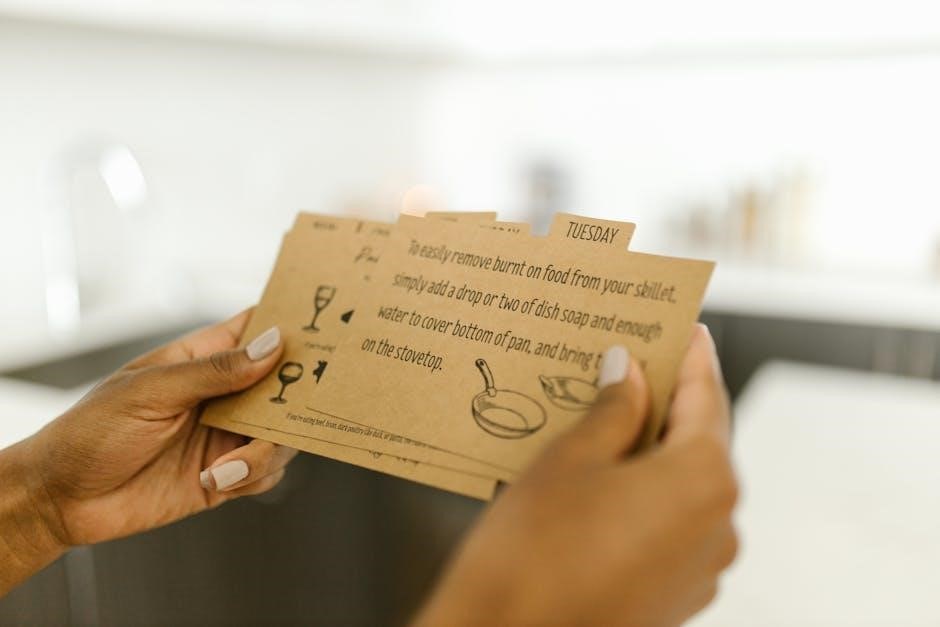
Wii Remote Plus: Operation and Synchronization
The Wii Remote Plus is the primary controller for the Wii console, offering intuitive motion controls that enhance gameplay. Before you can start playing, it’s essential to properly synchronize the Wii Remote Plus with the console. This process ensures that the console recognizes and responds to the controller’s inputs.
The Wii Remote Plus requires batteries to operate. Ensure that you have two AA batteries installed correctly in the battery compartment on the back of the remote. Once the batteries are in place, you’re ready to begin the synchronization process; This involves using the SYNC button on both the Wii console and the Wii Remote Plus to establish a connection.
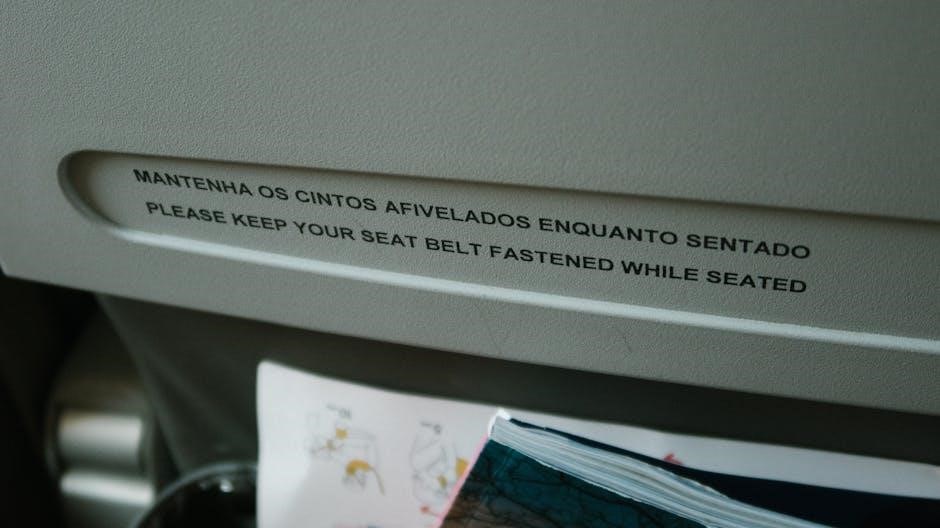
After synchronization, you can use the Wii Remote Plus to navigate menus and control games. Understanding the various buttons and their functions is crucial for a seamless gaming experience. The remote’s motion-sensing capabilities allow for unique and interactive gameplay, making it an integral part of the Wii experience.
Synchronizing the Wii Remote with the Console

Synchronizing your Wii Remote with the console is a straightforward process that establishes a wireless connection, allowing you to control the system. First, ensure your Wii console is powered on. Then, locate the SYNC button on the console; it’s usually found behind a small cover on the front panel.
Next, open the battery compartment on the back of the Wii Remote to find the SYNC button inside. Press and release both the SYNC button on the console and the SYNC button on the Wii Remote. You’ll notice the Player Indicator lights on the remote flashing.
Wait for the Player Indicator lights to stop flashing and remain lit. This indicates that the Wii Remote is successfully synchronized with the console. The number of the lit Player Indicator corresponds to the player number assigned to that remote. If synchronization fails, repeat the process. Make sure the remote is within close range of the console during synchronization.
Understanding Wii Remote Controls
The Wii Remote is the primary controller for the Wii console, offering unique motion-sensing capabilities. Familiarizing yourself with its buttons and functions is essential for effective gameplay. The large, prominent button in the center is the A Button, used for primary actions like selecting options or initiating in-game commands. Below the A Button is the Plus (+) and Minus (-) Buttons, typically used for navigating menus or adjusting settings.

The Power Button, usually located near the top-left, turns the Wii Remote on and off. The D-Pad, positioned below the Power Button, allows for directional control in games and menu navigation. On the back of the remote is the B Button, which often serves as a trigger or secondary action button. The 1 and 2 Buttons, located below the Plus and Minus Buttons, offer additional in-game functionalities, varying by game.
Finally, the Home Button, usually located in the center, opens the Wii Menu during gameplay, allowing you to adjust settings or access other features. Understanding these controls will greatly enhance your Wii gaming experience.
Navigating the Wii Menu and Channels
The Wii Menu is the central hub for accessing all of the Wii’s features and functionalities. It is organized into channels, each offering a different type of content or service. Use the Wii Remote’s pointer to select channels on the screen. The Disc Channel allows you to play Wii and GameCube game discs. The Mii Channel enables you to create and customize your own Mii characters.
The Wii Shop Channel provides access to downloadable WiiWare and Virtual Console games. The Forecast Channel delivers weather updates, while the News Channel provides news headlines. The Internet Channel allows you to browse the web using the Wii console. The Photo Channel lets you view and edit photos stored on SD cards;
To navigate, simply point the Wii Remote at the desired channel and press the A Button. You can also customize the order of the channels to suit your preferences. The Wii Settings menu, accessible from the Wii Menu, allows you to adjust system settings, manage parental controls, and perform other administrative tasks.
Game Play and Disc Usage
To play games on your Wii, insert the game disc into the disc slot located on the front of the console. Ensure the label side is facing left when the Wii is placed horizontally, or facing up when placed vertically. Once the disc is inserted, power on the console. The Disc Channel will display the game’s title. Select it using the Wii Remote to begin.
During gameplay, follow the on-screen instructions and use the Wii Remote and Nunchuk controller to interact with the game. Different games utilize the controllers in unique ways, so refer to the game’s instruction manual for specific controls. Always handle game discs with care, avoiding scratches and dirt.
When finished playing, return to the Wii Menu and eject the disc before turning off the console. Store game discs in their cases to protect them from damage. The Wii is also compatible with GameCube discs, which can be inserted and played in a similar manner, accessing them through the Disc Channel.
Troubleshooting Common Issues
Encountering problems with your Wii console? Let’s troubleshoot some common issues. If the Wii Remote isn’t syncing, ensure batteries are fresh and try resyncing by pressing the red SYNC button on both the console and the remote. If there’s no picture on the TV, double-check the AV cable connections and ensure the TV input is correctly selected.
For disc read errors, inspect the game disc for scratches or dirt, and gently clean it. If issues persist, try another game disc to rule out a console problem. If the sensor bar isn’t working, verify its placement and connections; try adjusting its sensitivity in the Wii settings.
If the console freezes, try a power cycle by unplugging it for a few minutes before plugging it back in. For internet connection problems, check your router and Wii network settings. If problems continue, consult the Nintendo support website or contact customer service for further assistance.
Safety Precautions and Guidelines
To ensure safe and enjoyable use of your Wii console, adhere to these important safety precautions and guidelines. Always read and follow all instructions provided in this manual before setting up or using the Wii system. Ensure the console is placed in a well-ventilated area, away from direct sunlight and heat sources, to prevent overheating.
Keep liquids away from the console and accessories to avoid electrical shock or damage. Use only the provided AC adapter and avoid using damaged cords. When using the Wii Remote, always use the wrist strap to prevent accidental dropping or injury. Maintain a safe distance from the TV and surrounding objects during gameplay to avoid collisions.
Children should be supervised during gameplay to ensure they understand and follow safety guidelines. Take frequent breaks during long gaming sessions to prevent fatigue and potential health issues. If you experience any discomfort or pain while playing, stop immediately and consult a doctor.
